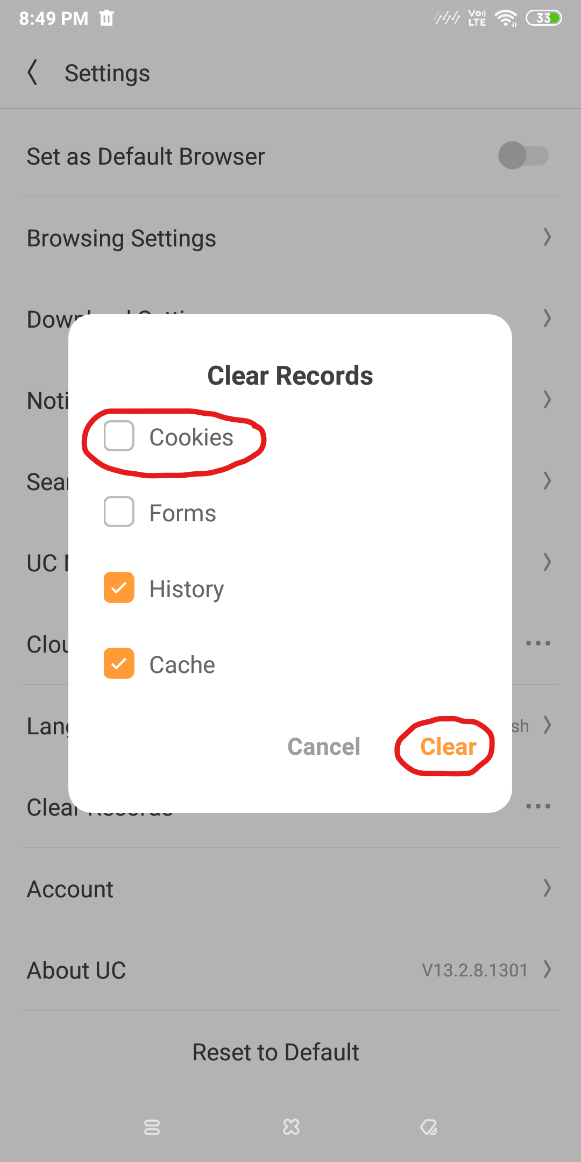How To Delete Browser Cookies On Android?
Here are the steps to delete cookies on Android devices for various browsers.
Delete Cookies On Android Device On Google Chrome
Google chrome is one of the most used browsers on Android. Here is how to delete cookies on Android For Google Chrome.
Step 1: Open Google Chrome on your Android device.
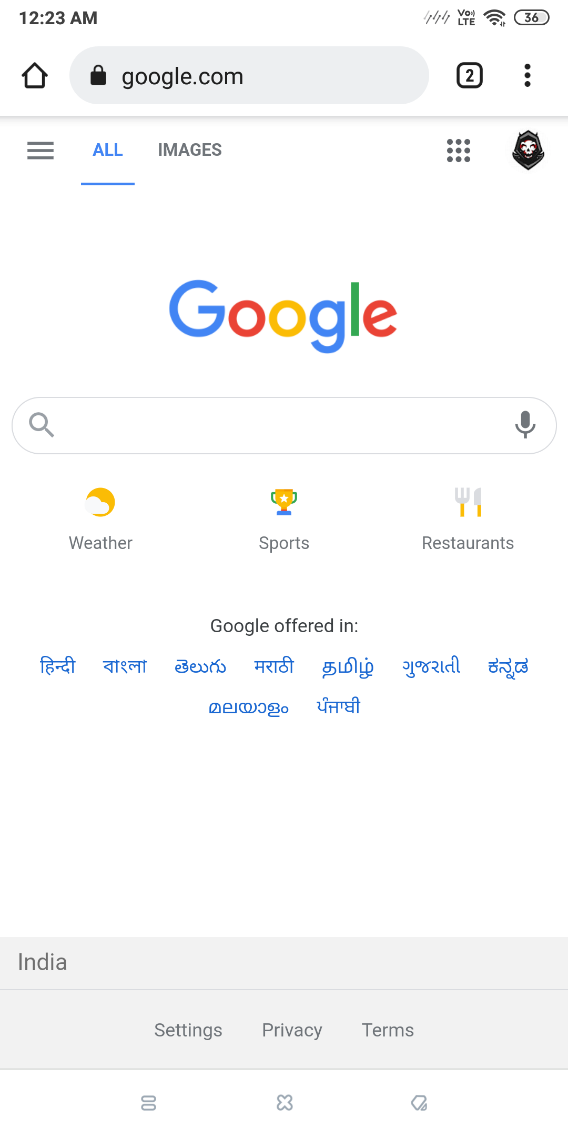
Step 2: Tap the three dots on the top-right corner and select ‘Settings’.
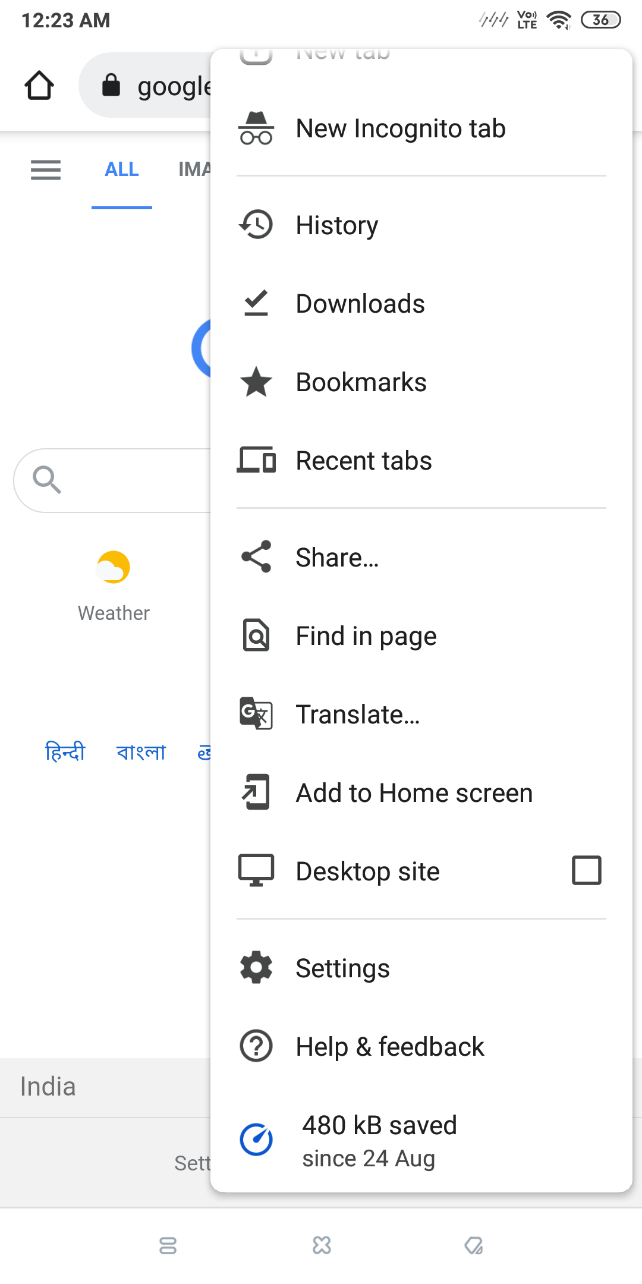
Step 3: Click on ‘Privacy and security’. You might have to scroll down a bit.
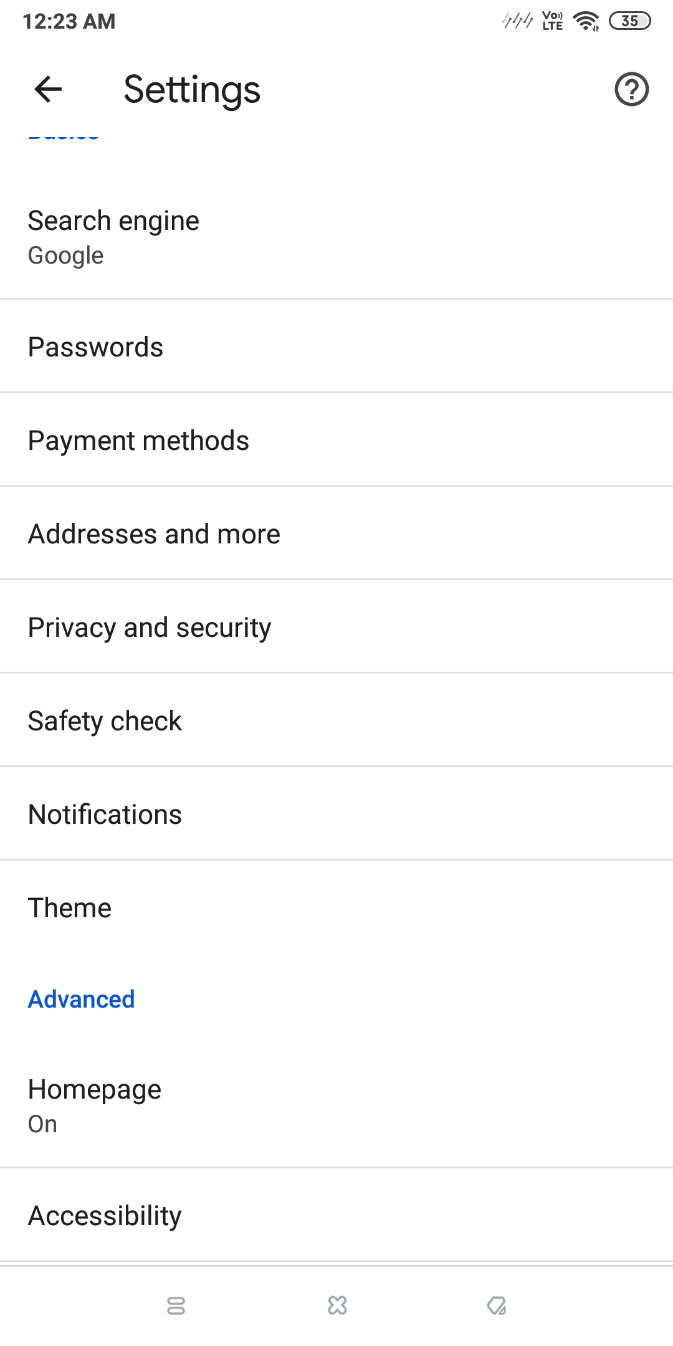
Step 4: Now click ‘Clear browsing data’.
Step 5: Next to ‘Cookies and site data’ and ‘Cached images and files’, check the boxes.
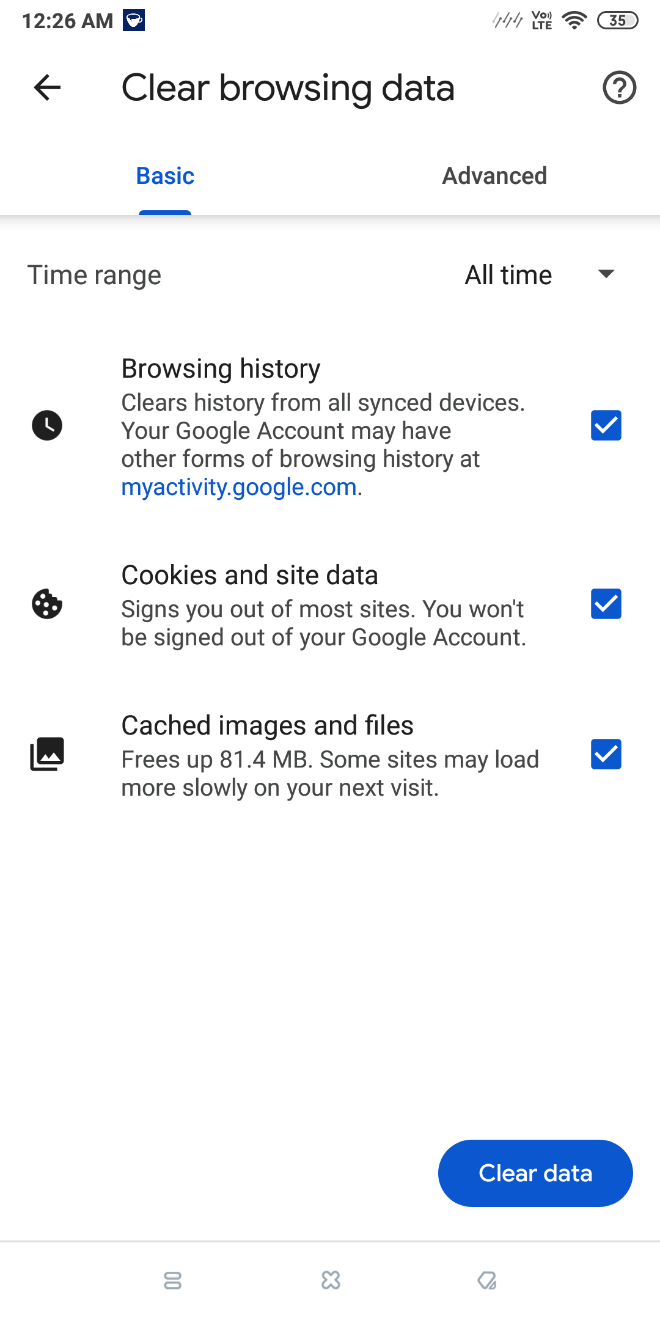
Step 6: Tap on ‘Clear data’. This will delete all your Chrome cookies from Android.
Delete Cookies On Mozilla Firefox
Here is how to delete cookies on Android for Firefox.
Step 1: Open Mozilla Firefox.
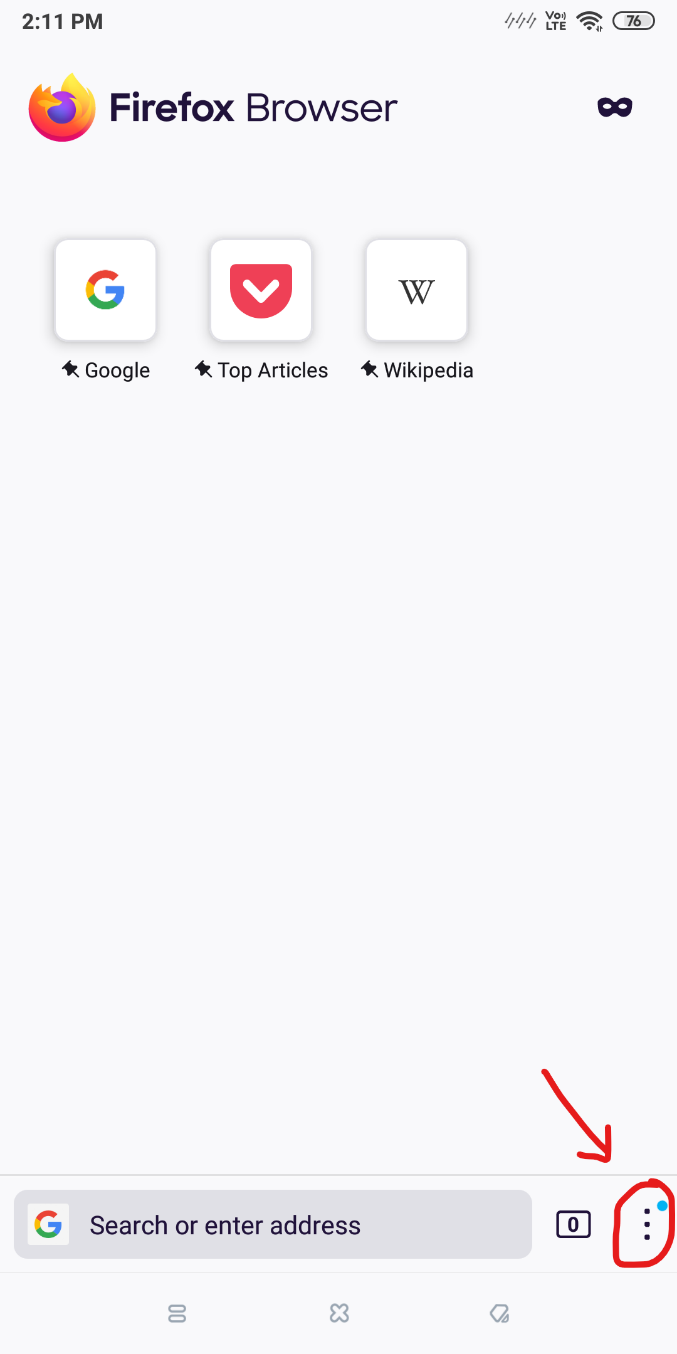
Step 2: There are three dots on the bottom-right corner that opens up an extended menu. Click on it, and select ‘Settings’.
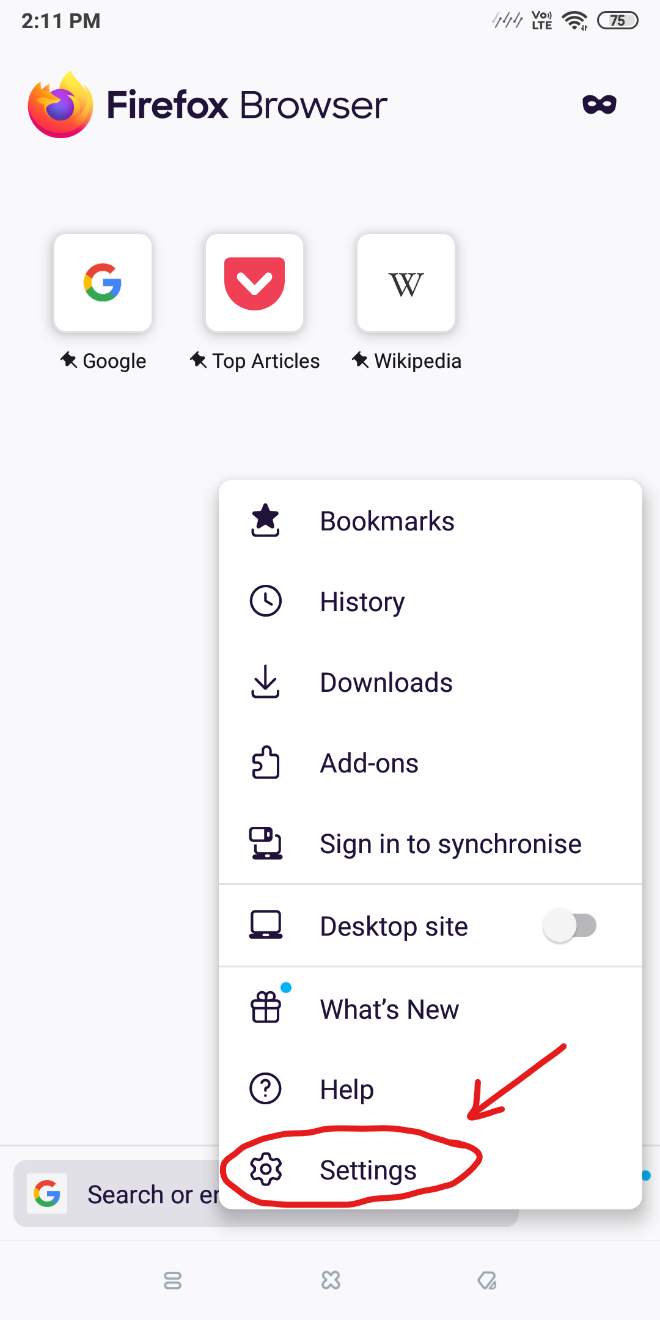
Step 3: Scroll down and find the ‘Privacy and security’ section. Click on ‘Delete browsing data’.
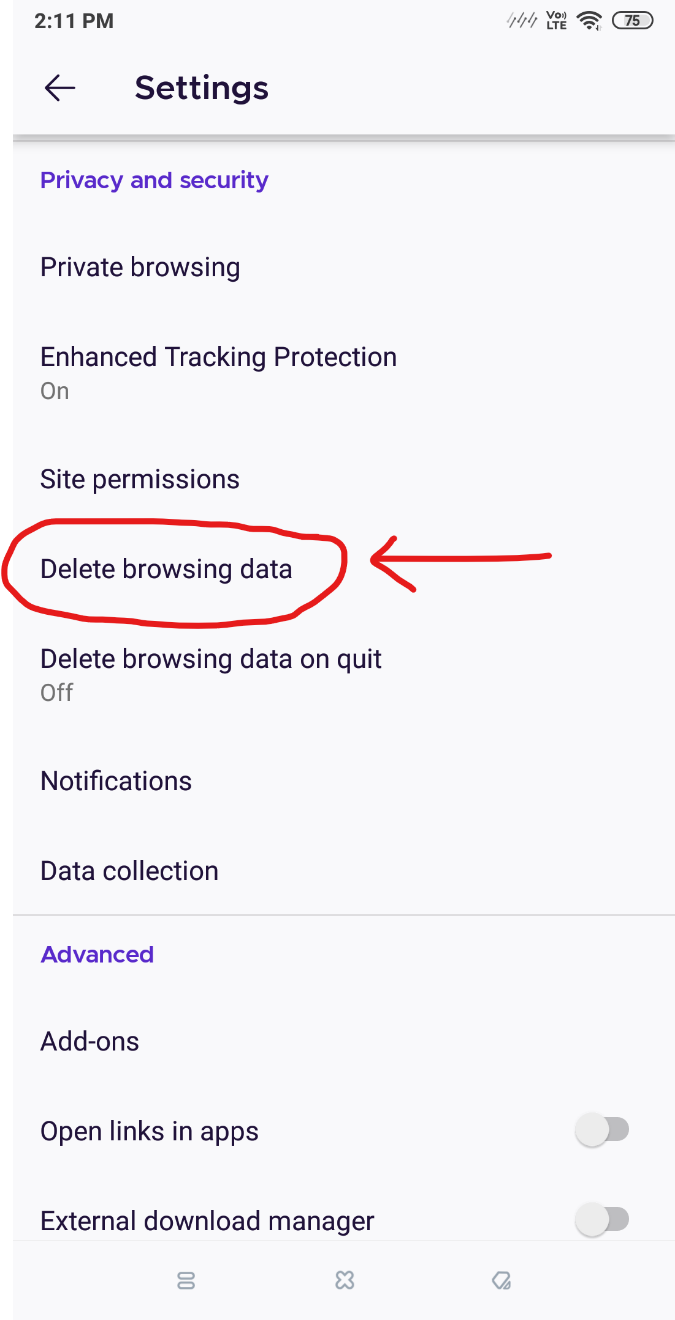
Step 4: Check the box for ‘Cookies’, and click on ‘Delete browsing data’. This will delete the cookies saved by Firefox.
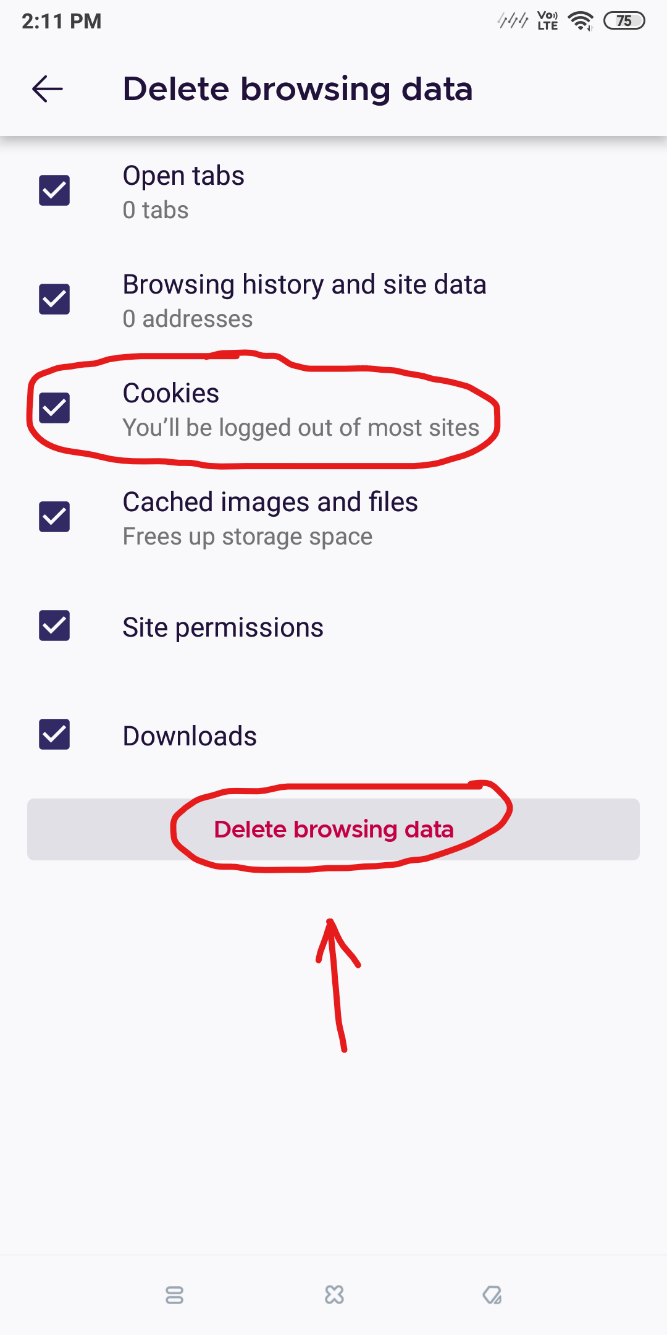
Delete Cookies On Microsoft Edge
Here is how to delete cookies on Android for Microsoft Edge.
Step 1: Open the android version of Microsoft Edge.
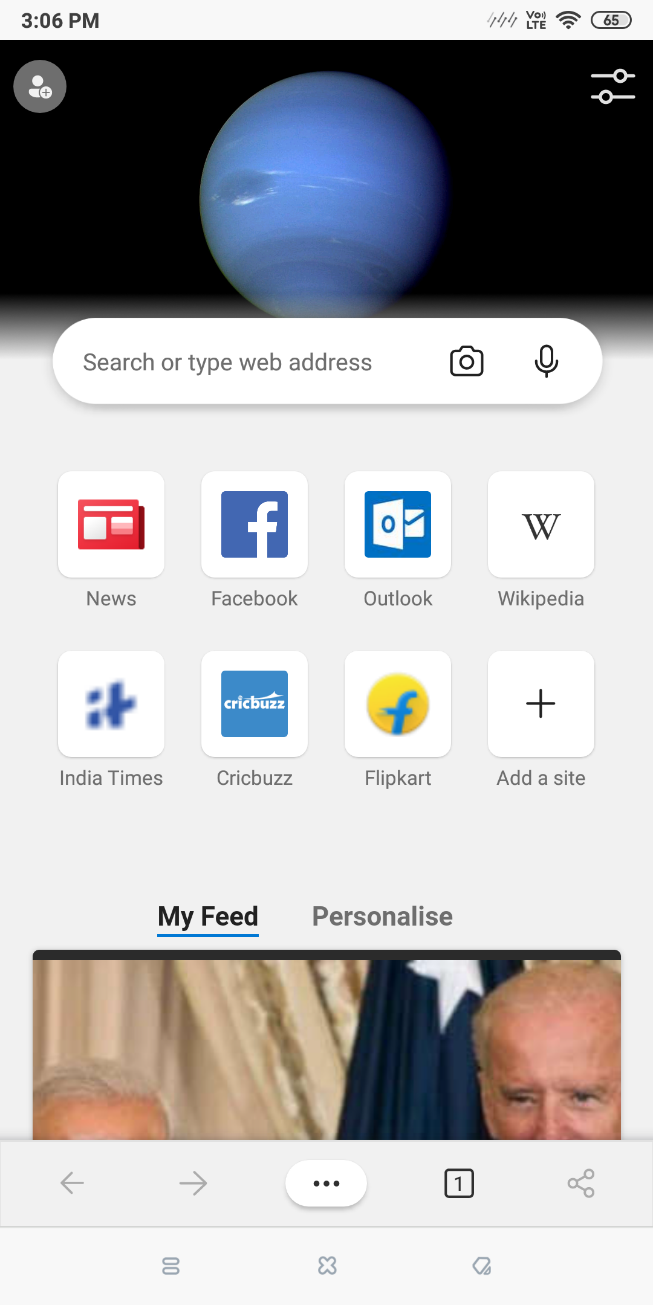
Step 2: You’ll see three dots at the bottom centre of the screen. Click it to open the extended menu.
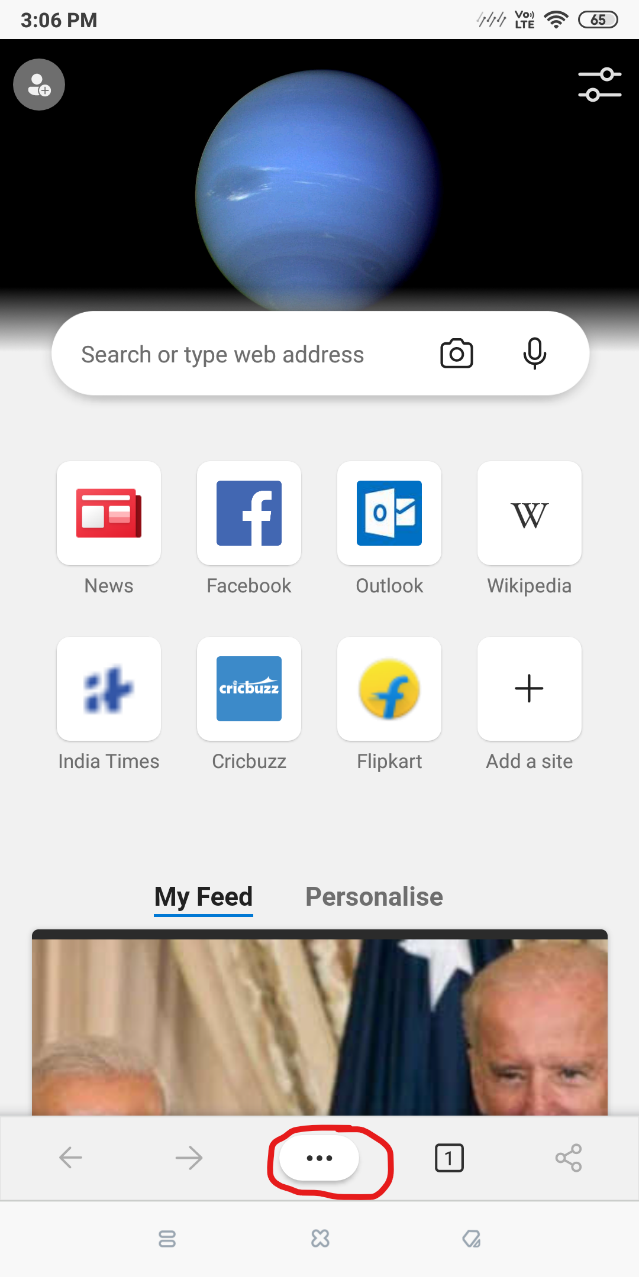
Step 3: Now click the cog-wheel icon that says ‘Settings’.
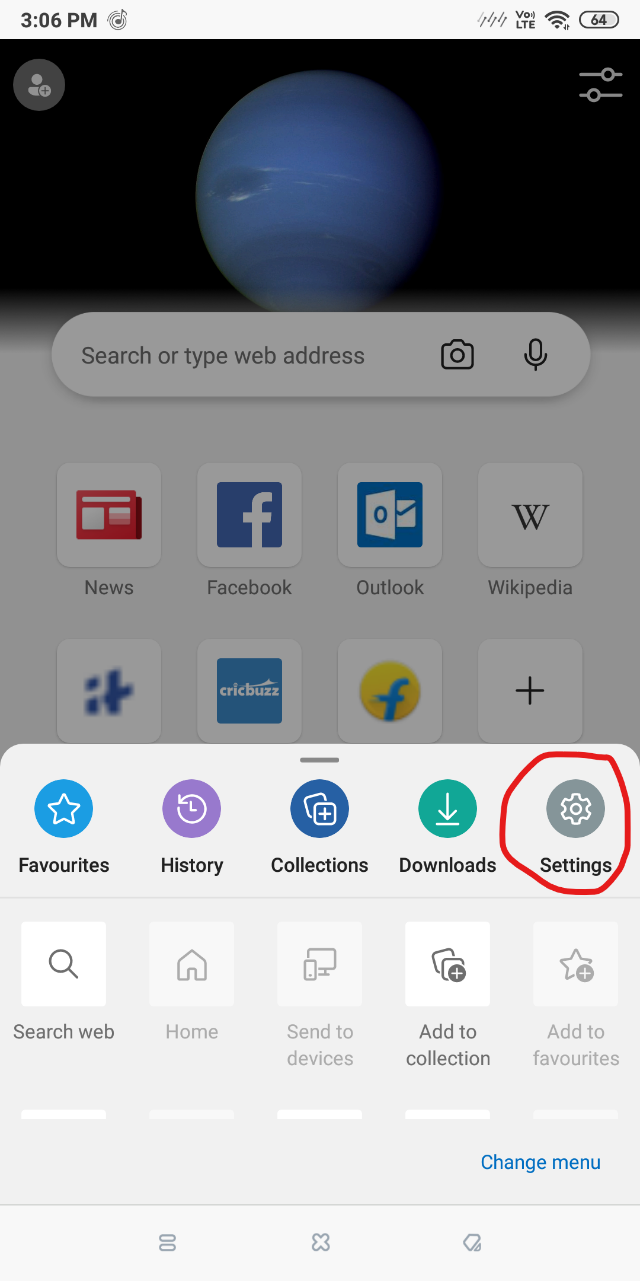
Step 4: You’ll see an option called ‘Privacy and Security’. Select it.
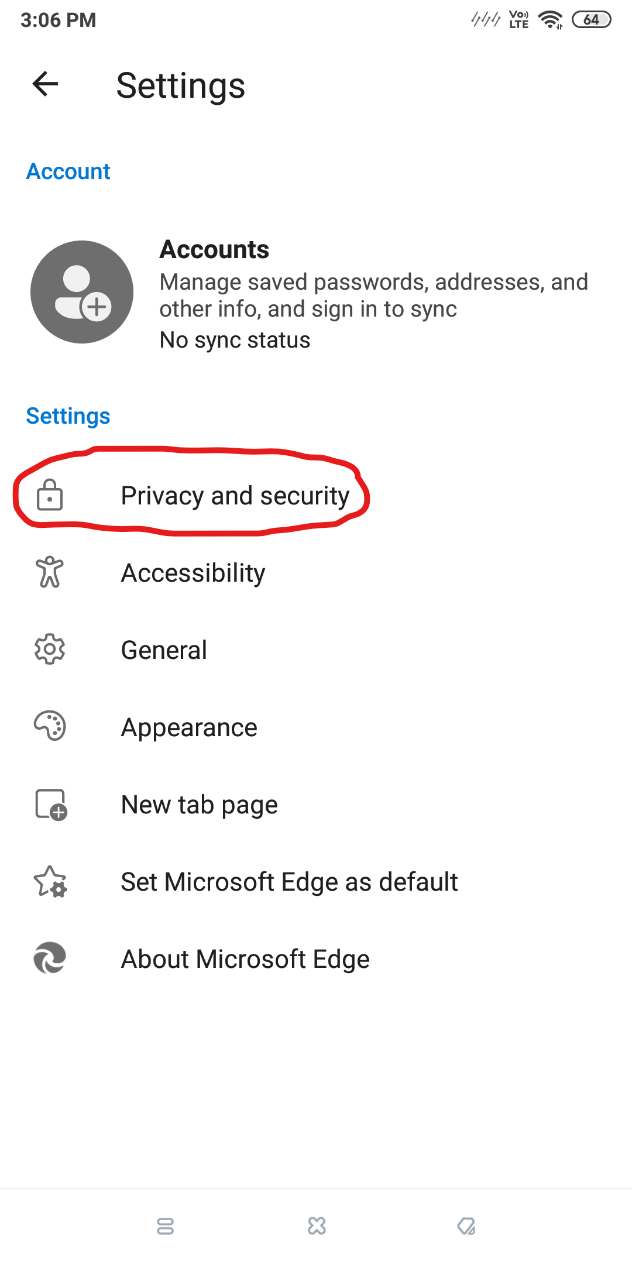
Step 5: Now click on ‘Clear browsing data’.
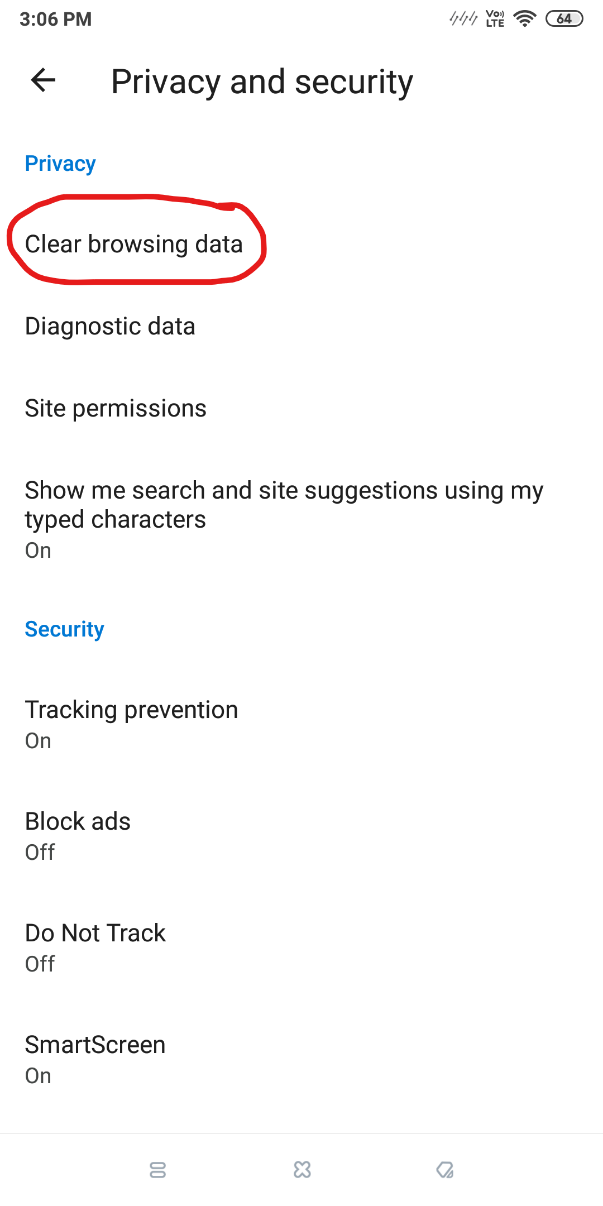
Step 6: Make sure that you check the box for ‘Cookies and site data’. Now you can click ‘Clear data’, and Edge will delete your stored browser cookies.
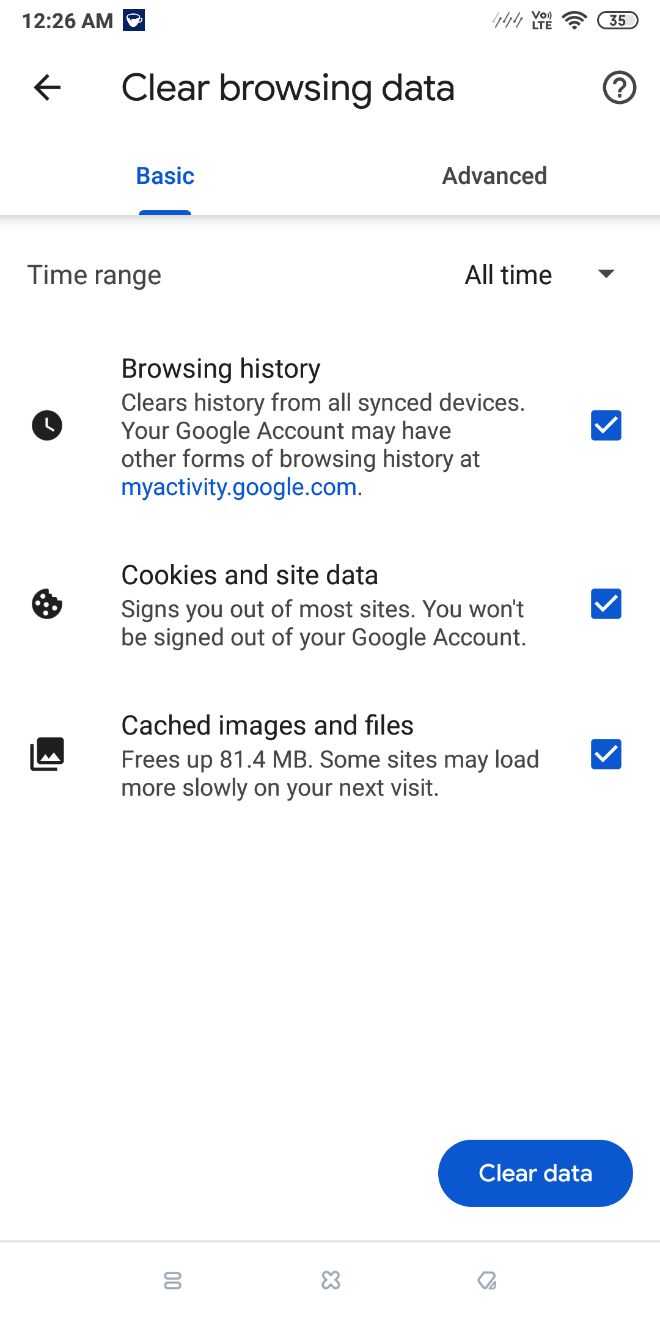
Delete Cookies On Opera
Here is how to delete cookies on Android for Opera Browser.
Step 1: Open Opera Browser.
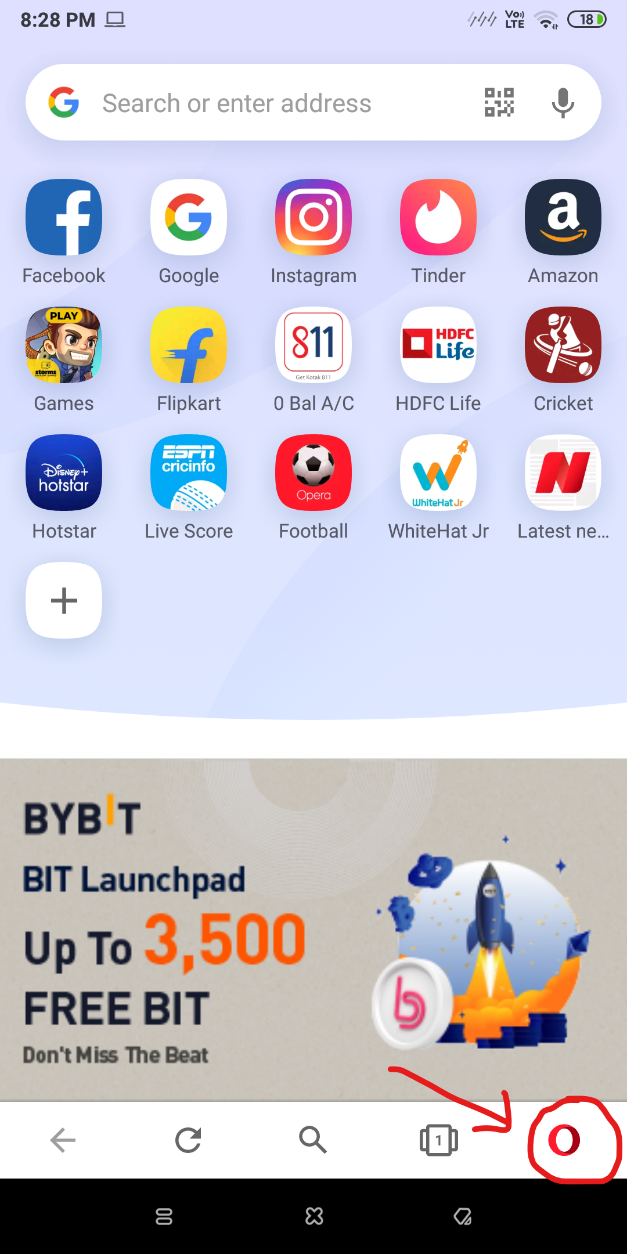
Step 2: On the bottom-right corner, you’ll see a small red ‘O’. This is the Opera icon. Select it to open an extended menu.
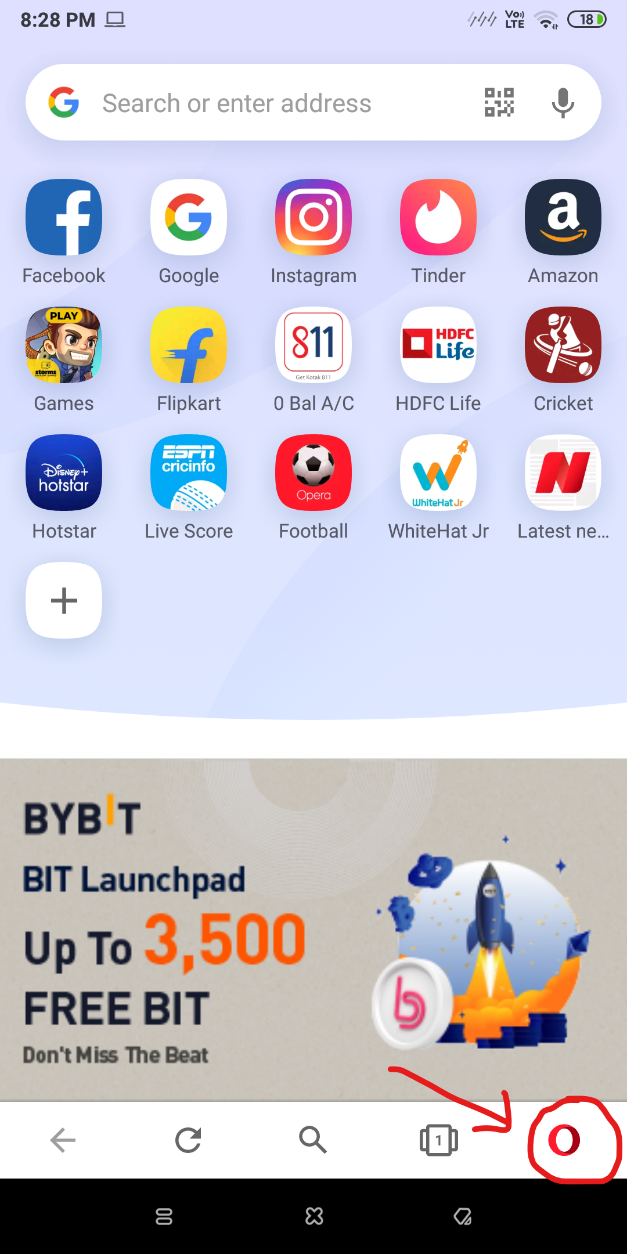
Step 3: Click on ‘Settings’.
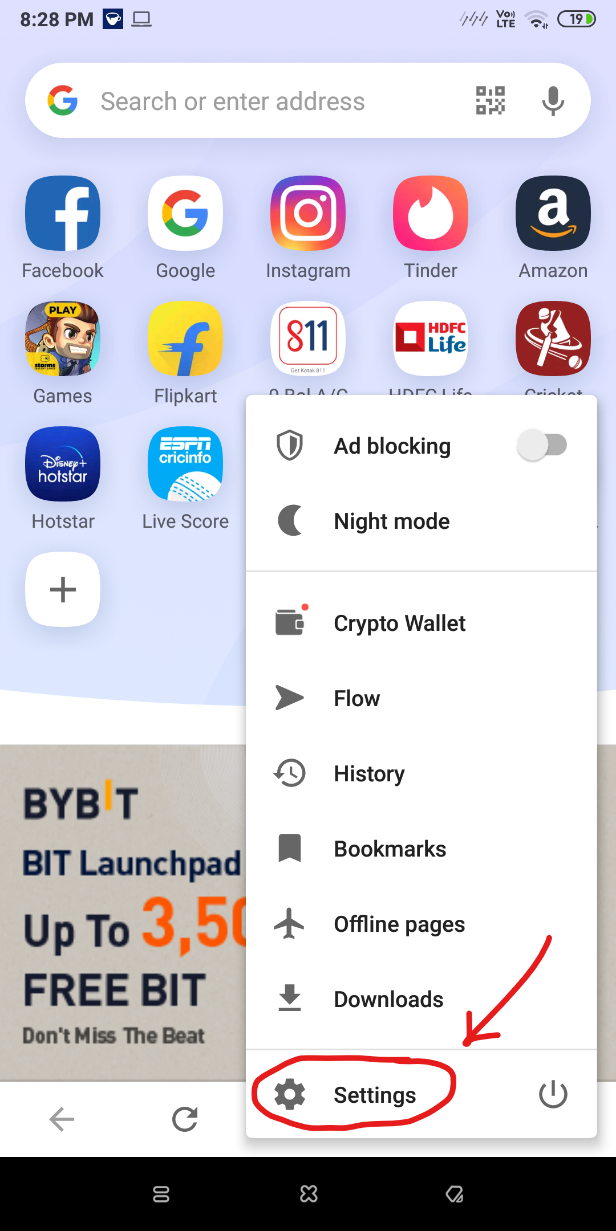
Step 4: Scroll down till you find an option called ‘Clear browsing data’. It will be under the ‘Privacy’ section.
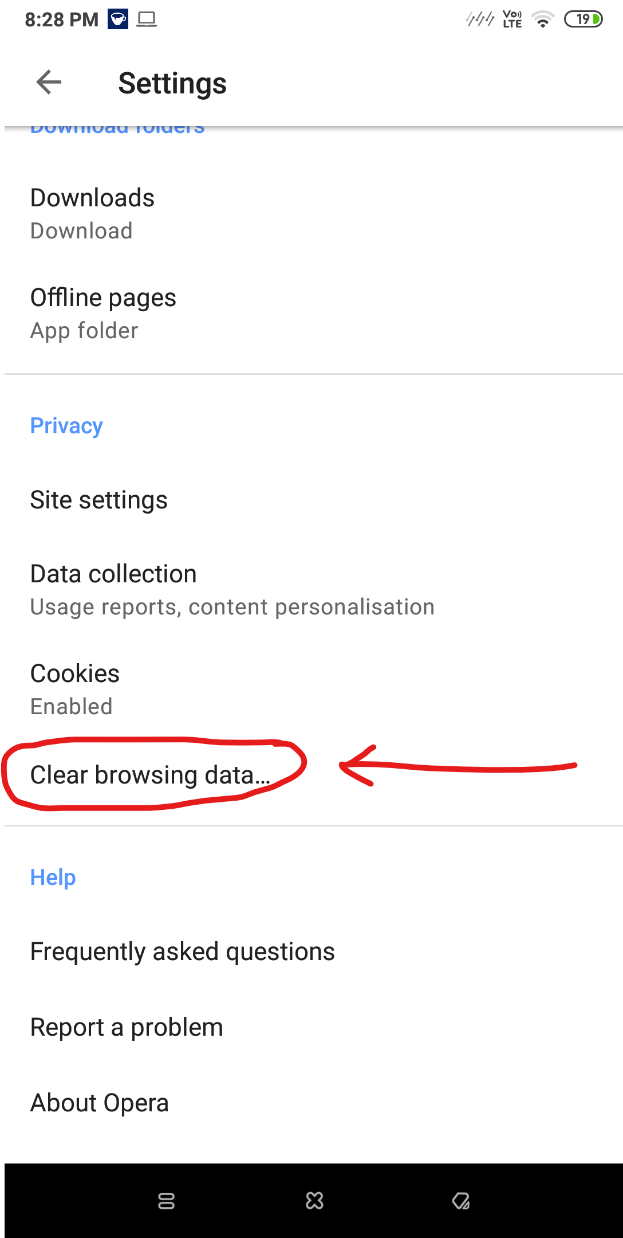
Step 5: Make sure that the checkbox for ‘Cookies and site data’ is marked. You can now click on ‘Clear Data’, so that Opera can immediately remove all saved browser cookies from this browser.
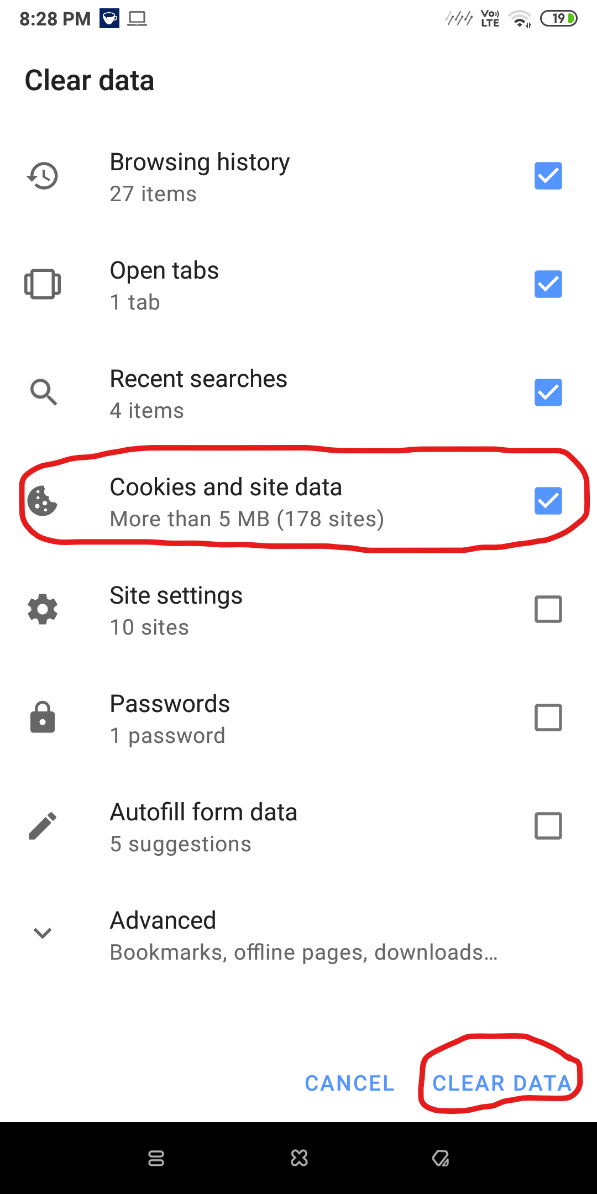
Delete Cookies For UC Browser
Here is how to delete cookies on Android for UC Browser.
Step 1: Open UC Browser on Android.
Step 2: Click on the centre button on the bottom of the browser. This will open a few new settings.
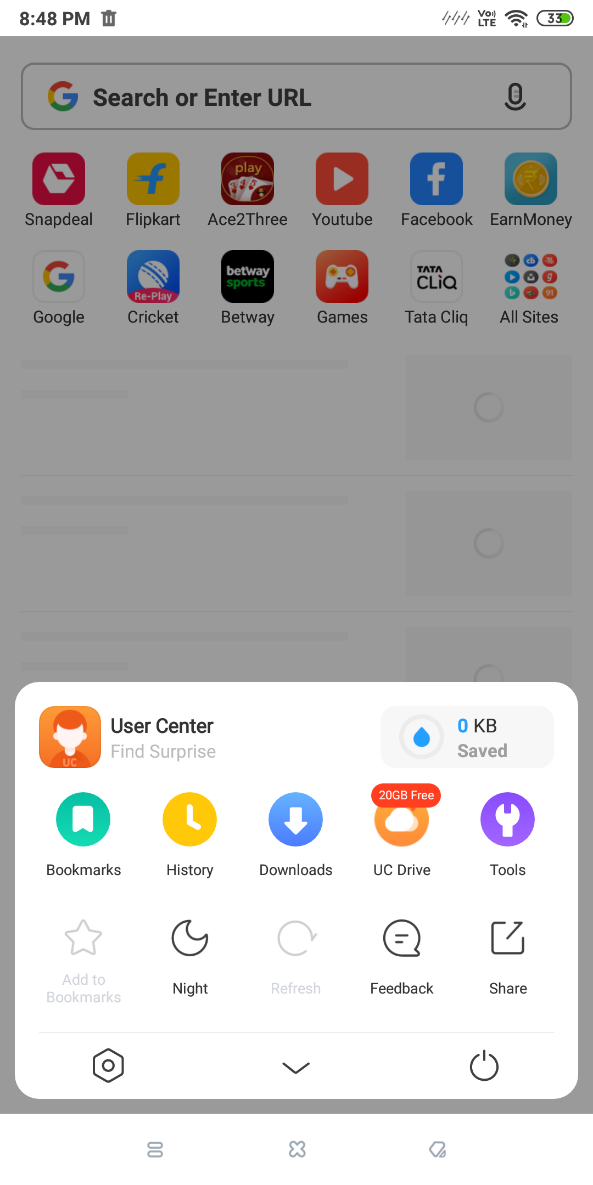
Step 3: Here, you can see the icon of a hexagonal wheel at the bottom-left side. Click on it to open the advanced settings.
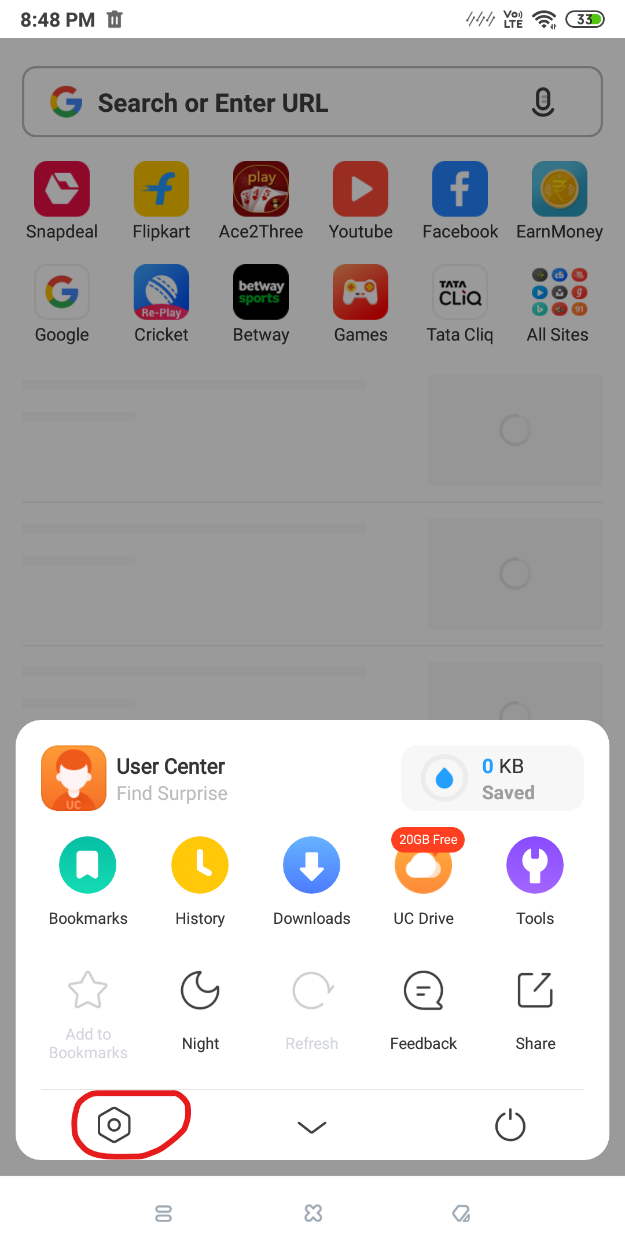
Step 4: Scroll down and select the option called ‘Clear Records’.
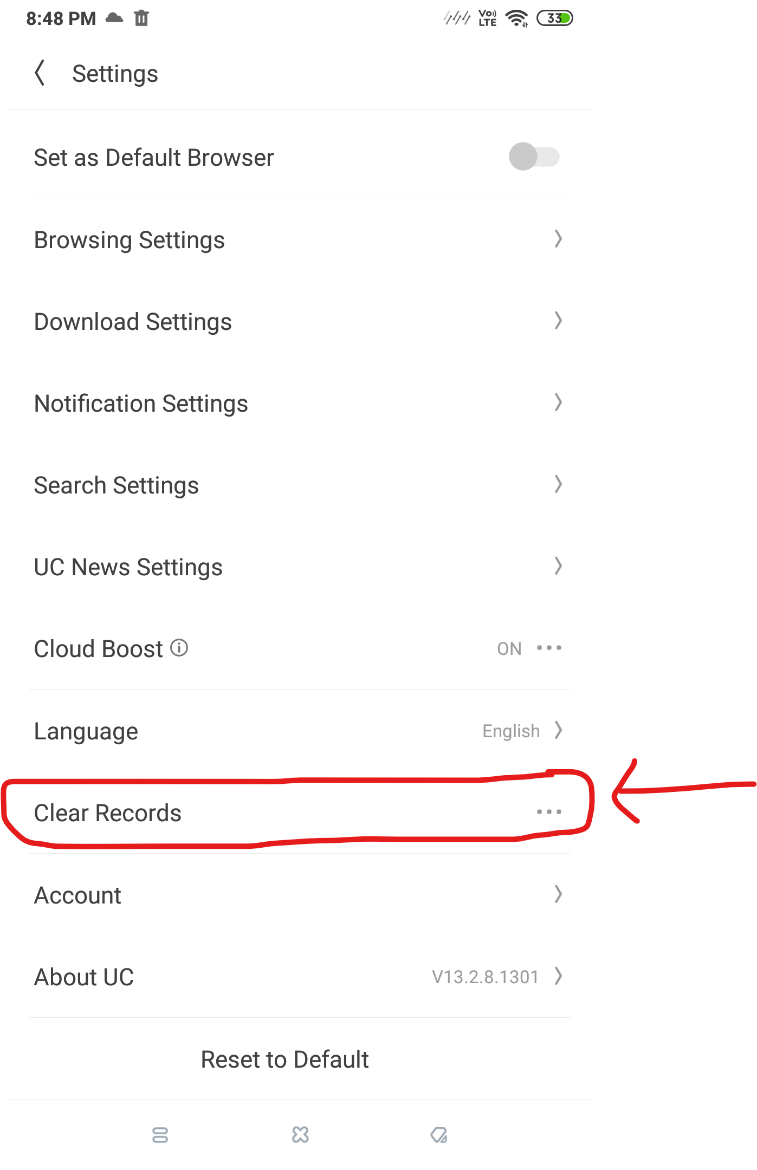
Step 5: Make sure you check the box that says ‘Cookies’. You can now click on ‘Clear’. This will immediately clear all stored cookies from UC Browser.